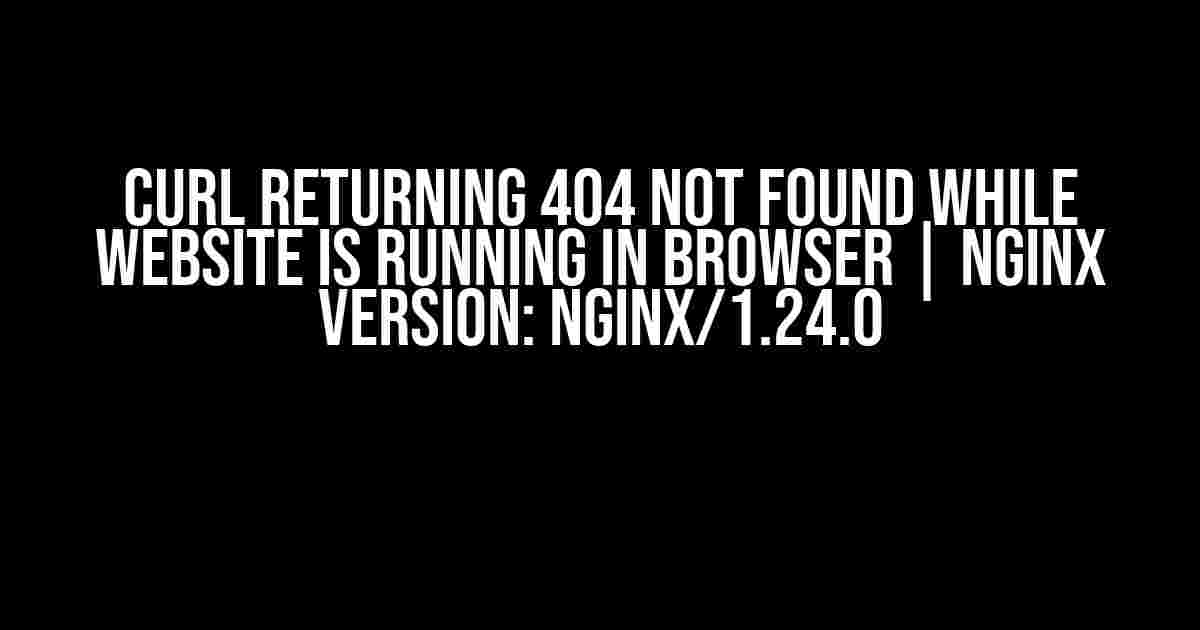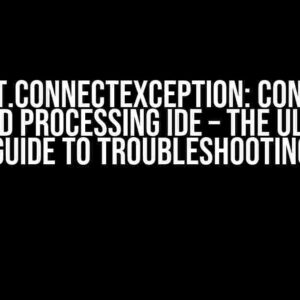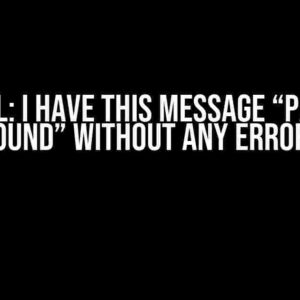Are you tired of scratching your head, wondering why cURL is returning a 404 Not Found error when your website is running smoothly in your browser? You’re not alone! This frustrating issue has plagued many developers, and it’s high time we got to the bottom of it. In this article, we’ll delve into the possible causes and provide step-by-step solutions to get you back on track.
Understanding the Problem
Before we dive into the fixes, let’s understand what’s happening behind the scenes. cURL is a command-line tool used for transferring data to and from a web server using HTTP, HTTPS, SCP, SFTP, TFTP, and more. When you use cURL to access your website, it sends an HTTP request to the server, which should respond with the requested resource. However, when cURL returns a 404 Not Found error, it indicates that the server cannot find the requested resource.
Common Causes of 404 Errors with cURL
There are several reasons why cURL might return a 404 error, even when your website is functioning correctly in a browser. Here are some common culprits:
- Server Configuration Issues: Misconfigured server settings, such as incorrect document roots or incorrect index file settings, can cause cURL to return 404 errors.
- URL Encoding Issues: cURL can be sensitive to URL encoding, leading to incorrect requests and subsequent 404 errors.
- User Agent Issues: Some servers might block or reject requests from certain user agents, including cURL.
- Firewall or Proxy Issues: Firewalls or proxies can intercept or block cURL requests, resulting in 404 errors.
- File System Permissions Issues: Incorrect file system permissions can prevent the server from serving files, leading to 404 errors.
Solution 1: Check Server Configuration (nginx/1.24.0)
Let’s start by reviewing your nginx server configuration. Make sure you have the correct document root and index file settings in your configuration file. Here’s an example of a correct configuration:
server {
listen 80;
server_name example.com;
root /var/www/html;
index index.html index.htm;
location / {
try_files $uri $uri/ =404;
}
}
In this example, the document root is set to `/var/www/html`, and the index file is set to `index.html` or `index.htm`. Ensure that your configuration matches your server’s file structure.
Verify Document Root and Index File Settings
To verify your document root and index file settings, follow these steps:
- Open your nginx configuration file (usually located at `/etc/nginx/nginx.conf` or `/etc/nginx/conf.d/default.conf`) in a text editor.
- Check the `root` directive to ensure it points to the correct document root.
- Verify the `index` directive to ensure it includes the correct index file(s).
- Save the changes and reload the nginx service using the command `sudo service nginx reload`.
Solution 2: Check URL Encoding
cURL can be finicky when it comes to URL encoding. To avoid encoding issues, try the following:
Use the `-g` option with cURL to disable globbing and enable URL encoding:
curl -g "http://example.com/encoded%20url"
Alternatively, use the `–url` option to specify the URL and enable encoding:
curl --url "http://example.com/encoded url"
Solution 3: Specify a User Agent
Some servers might block or reject requests from certain user agents, including cURL. To overcome this, specify a user agent using the `-A` or `–user-agent` option:
curl -A "Mozilla/5.0" "http://example.com"
Solution 4: Check Firewall or Proxy Settings
Firewalls or proxies can intercept or block cURL requests. Check your firewall and proxy settings to ensure they are not blocking the request. You can try disabling the firewall or proxy temporarily to see if it resolves the issue.
Solution 5: Verify File System Permissions
Incorrect file system permissions can prevent the server from serving files, leading to 404 errors. Check the permissions of your document root and index file:
ls -ld /var/www/html ls -l /var/www/html/index.html
Ensure that the permissions are set correctly, and the server has read access to the files.
Conclusion
cURL returning a 404 Not Found error when your website is running fine in a browser can be frustrating, but it’s often a solvable issue. By checking server configuration, URL encoding, user agent settings, firewall and proxy settings, and file system permissions, you can identify and fix the root cause of the problem. Remember to methodically eliminate each potential cause, and you’ll be back to smooth sailing in no time!
| Solution | Description |
|---|---|
| 1. Check Server Configuration | Verify document root and index file settings in nginx configuration file. |
| 2. Check URL Encoding | Use the `-g` or `–url` options to enable URL encoding and avoid encoding issues. |
| 3. Specify a User Agent | Use the `-A` or `–user-agent` options to specify a user agent and avoid server blocks. |
| 4. Check Firewall or Proxy Settings | Verify that firewall and proxy settings are not blocking cURL requests. |
| 5. Verify File System Permissions | Check file system permissions to ensure the server has read access to files. |
We hope this article has helped you resolve the cURL returning 404 Not Found error issue. Remember to stay vigilant and methodical in your troubleshooting, and you’ll be back to enjoying a smooth development experience!
Frequently Asked Question
Are you getting frustrated with cURL returning 404 Not Found errors while your website is running smoothly in your browser?
Q: Is it possible that the website is blocking cURL requests?
A: Yes, it’s quite possible! Some websites block requests from cURL or other scripts to prevent scraping or abuse. Check your website’s robots.txt file or server configuration to see if there are any restrictions in place.
Q: Could it be a problem with the URL or request headers?
A: Absolutely! Double-check the URL, method, and headers in your cURL request. Make sure they match the actual request sent by your browser. You can use tools like curl_getinfo() or debugging tools like Fiddler to inspect the request and response.
Q: Is it possible that the website is using JavaScript or AJAX requests?
A: That’s a good point! cURL doesn’t execute JavaScript, so if the website uses JavaScript or AJAX requests, cURL won’t be able to fetch the content. You might need to use a headless browser or a JavaScript-enabled crawler like PhantomJS or Puppeteer.
Q: Could it be related to server-side caching or CDN issues?
A: Yep! Server-side caching or CDN issues can cause cURL requests to return 404 Not Found errors. Check your server configuration, caching setup, and CDN settings to ensure they’re not causing the issue.
Q: Are there any nginx-specific configuration issues that could be causing this?
A: That’s a great question! Since you’re using nginx version 1.24.0, it’s possible that some configuration settings are causing the issue. Check your nginx configuration files, especially the server block and location directives, to ensure they’re not blocking or redirecting cURL requests.